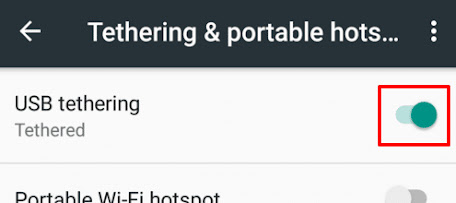How to connect internet from mobile to laptop with usb cable windows 10! (2024)
Connecting your mobile internet to your laptop using a USB cable is a reliable way to ensure a stable internet connection, especially when Wi-Fi is unavailable or unreliable. This process is known as USB tethering. Here’s a step-by-step guide on how to do it on a Windows 10 laptop.
Step-by-Step Guide to USB Tethering
Step 1: Check Requirements
- Before you begin, ensure you have the following:
- A smartphone with mobile data connectivity.
- A USB cable compatible with your phone.

Step 2: Enable Mobile Data on Your Phone
Open Settings: Go to the settings menu on your smartphone.
Enable Mobile Data: Ensure that mobile data is turned on. This can usually be done from the "Network & Internet" or "Connections" section of the settings.
Step 3: Connect Your Phone to Your Laptop
- Use a USB Cable: Connect your smartphone to your Windows 10 laptop using a USB cable.
- Select USB Mode: On your phone, you might be prompted to choose a USB mode. Select “File Transfer” or “USB Tethering” if available.
Step 4: Enable USB Tethering on Your Phone
- Open Settings: Go to the settings menu on your smartphone.
- Find Tethering Options: Navigate to “Network & Internet” or “Connections”, and then find “Tethering & Mobile Hotspot” or a similar option.
- Enable USB Tethering: Turn on the “USB Tethering” switch. Your phone should now start sharing its internet connection with your laptop.
Step 5: Verify Connection on Windows 10
- Check Network Icon: Look at the network icon in the taskbar at the bottom right of your screen. It should change to show that a new network connection is available.
- Open Network Settings: Right-click the network icon and select “Open Network & Internet settings”.
- Verify Connection: Under the “Status” section, you should see that your laptop is connected to the internet via your phone.
Step 6: Troubleshooting
If you encounter any issues, try the following troubleshooting steps:
- Restart Devices: Restart both your smartphone and laptop.
- Check USB Cable: Ensure the USB cable is not damaged and is properly connected.
- Update Drivers: Update your laptop’s USB and network drivers. You can do this through the Device Manager:
- Right-click on the Start button and select “Device Manager”.
- Expand the “Network adapters” section.
- Right-click your network adapter and select “Update driver”.
- Re-enable Tethering: Disable and then re-enable USB tethering on your phone.
Conclusion
By following these steps, you should be able to connect your Windows 10 laptop to the internet using your mobile phone’s data connection via a USB cable. This method is particularly useful when you need a stable internet connection in areas with poor Wi-Fi coverage. Remember to monitor your mobile data usage to avoid exceeding your data plan limits.